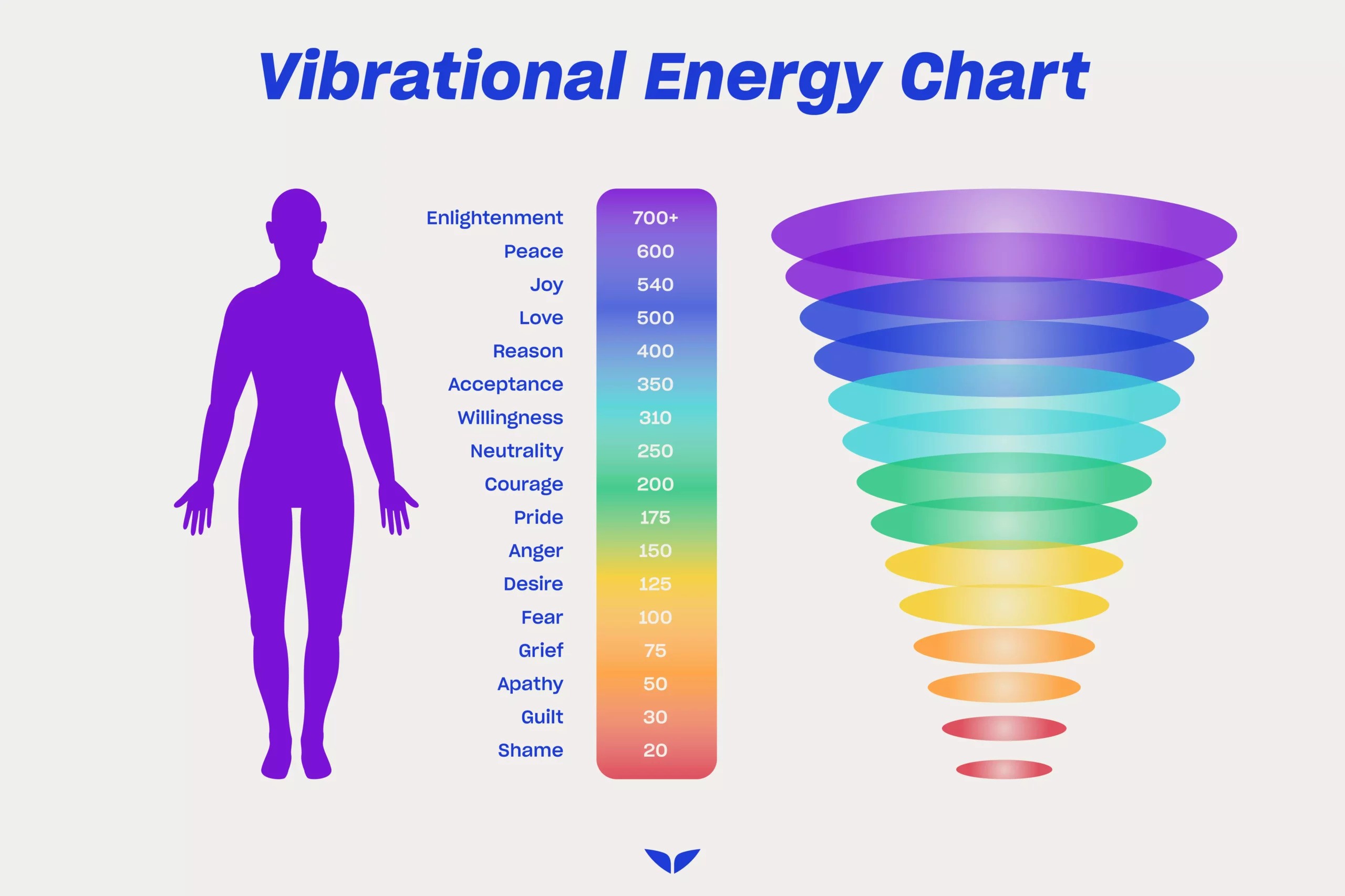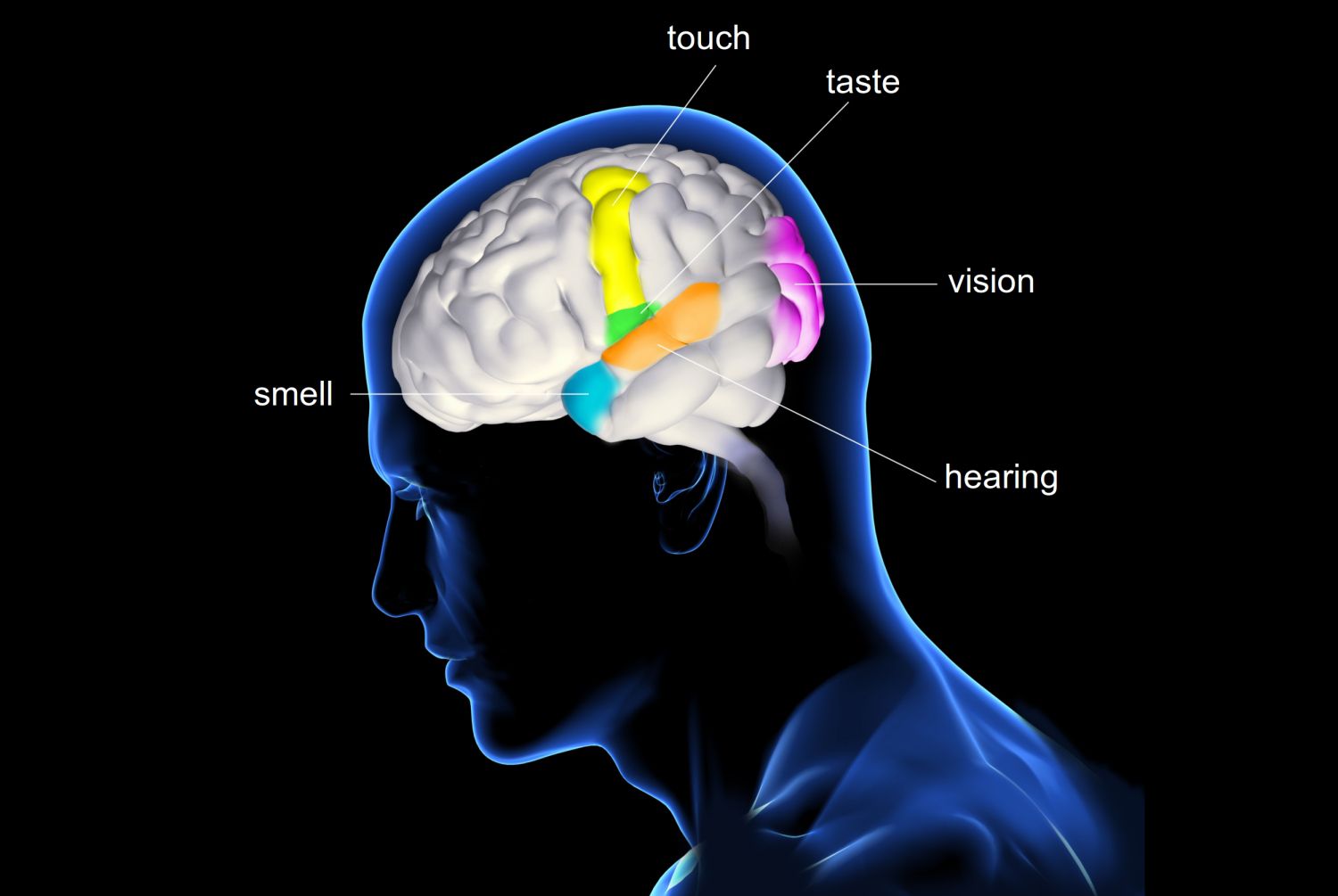How do I activate vibration?
Ever found yourself pondering, "How do I activate vibration?" Whether it's for a more immersive gaming experience, enhanced notification alerts, or simply to enjoy the tactile feedback on your device, activating vibration is a feature many users seek to utilize. The sensation of a gentle buzz can make all the difference in staying connected and enhancing your interaction with technology. In this comprehensive guide, we'll walk you through the various scenarios where vibration can be enabled, from smartphones to gaming controllers, ensuring that you can feel the pulse of your digital world. So, let's dive into the buzz and get those vibrations flowing!
Introduction
How do I activate vibration? It's a question that might seem trivial at first, but the ability to control the vibration function on your devices can be crucial for a personalized and discreet experience. Whether it's the subtle buzz in your pocket alerting you to a new message or the immersive rumble of your gaming controller as you traverse virtual landscapes, vibration technology has become an integral part of our daily lives.
But it's not just about turning it on. It's about understanding how it works, customizing it to suit your needs, and knowing what to do when it doesn't function as expected. Let's embark on a journey to unravel the mysteries of activating vibration across various devices.
Understanding Vibration Settings on Smartphones
When it comes to smartphones, the question "How do I activate vibration?" is quite common. The process can vary slightly depending on whether you're using an Android or iOS device, but the principle remains the same. Let's break it down:
For Android:
- Navigate to 'Settings' and select 'Sounds and vibration'.
- Tap on 'Vibration intensity' to adjust the strength for calls, notifications, and touch interaction.
- Ensure 'Also vibrate for calls' is toggled on if you wish to have vibration for incoming calls.
For iOS:
- Open 'Settings' and go to 'Sounds & Haptics'.
- Under the 'Ringer and Alerts' section, you can toggle 'Vibrate on Ring' and 'Vibrate on Silent'.
- Adjust the vibration intensity using the volume buttons on the side of your device.
Remember, smartphones also allow you to create and assign different vibration patterns for specific contacts or apps, giving you a more customized experience.
Activating Vibration in Gaming Controllers
Gamers often ask, "How do I activate vibration?" when it comes to their gaming controllers. The immersive feedback can significantly enhance the gaming experience. Here's how you can make sure you're feeling every explosion and collision in your favorite games:
For PlayStation:
- Go to 'Settings' from the main dashboard.
- Select 'Devices' and then 'Controllers'.
- Toggle 'Enable Vibration' to turn on the feature.
For Xbox:
- Press the Xbox button to open the guide.
- Navigate to 'System' > 'Settings' > 'Devices & connections' > 'Accessories'.
- Select the controller you're using and adjust the vibration settings under 'Configure'.
Most modern gaming controllers come with advanced vibration features that can be customized for different in-game actions, so don't miss out on fine-tuning your settings for the best experience.
Enabling Haptic Feedback on Touchscreen Devices
Wondering, "How do I activate vibration?" on touchscreen devices for that satisfying tactile response? Haptic feedback is your answer. It's the subtle vibration you feel when typing on a virtual keyboard or interacting with certain elements on the screen. Here's how to turn it on:
For Android:
- Head over to 'Settings' and select 'Sound & vibration'.
- Scroll down to 'Advanced' and find 'Vibration & haptic strength'.
- Toggle 'Touch feedback' to enable haptic feedback during interactions.
For iOS:
- Open 'Settings' and tap on 'Sounds & Haptics'.
- Under the 'Touch Feedback' section, ensure that the 'System Haptics' switch is turned on.
Enabling haptic feedback can make typing more accurate and interactions more intuitive, as it provides immediate physical confirmation of your actions.
Customizing Vibration Patterns for Notifications
When you're asking, "How do I activate vibration?" you might also be curious about personalizing vibration patterns for notifications. This can help you identify the type of alert without looking at your device. Here's how to customize these patterns:
For Android:
- Go to 'Settings' and tap on 'Sound & vibration'.
- Select 'Vibration pattern' where you can choose from preset patterns or create your own.
- For custom notifications, go to the app settings and look for notification settings where you can assign specific vibration patterns.
For iOS:
- Open 'Settings' and go to 'Sounds & Haptics'.
- Under 'Sounds and Vibration Patterns', select the type of notification you want to customize.
- Tap 'Vibration' at the top of the screen to choose a preset pattern or create a new one by selecting 'Create New Vibration'.
Customizing vibration patterns can be a game-changer, especially if you rely heavily on your device for timely alerts.
Common Issues and Troubleshooting Vibration Features
It's not all smooth buzzing when it comes to vibration features. Sometimes you might encounter issues, leaving you wondering, "How do I activate vibration?" when it seems unresponsive. Let's tackle some common problems and their solutions:
- Check the Basics: Ensure that the vibration feature is indeed turned on in your device's settings. It's easy to overlook this simple step.
- Software Updates: Always keep your device updated with the latest software, as bugs can sometimes disable certain features like vibration.
- Hardware Check: If the vibration motor is damaged, no amount of settings adjustments will fix the issue. In this case, you may need to consult a professional for repair or replacement.
- Reset Settings: Sometimes, a fresh start can resolve the issue. Try resetting your device's settings to default, but be aware that this will erase all personalized settings.
By systematically addressing these common issues, you can troubleshoot most vibration-related problems with ease.
Conclusion
Now that we've covered the ins and outs of "How do I activate vibration?" across various devices, you should be well-equipped to manage this feature like a pro. Whether you're customizing your smartphone's notifications, immersing yourself in a video game, or enjoying the tactile feedback from your touchscreen, vibration adds an essential layer to our digital interactions. Remember to personalize your experience to your liking, and don't hesitate to troubleshoot if something goes awry. Here's to feeling the buzz!